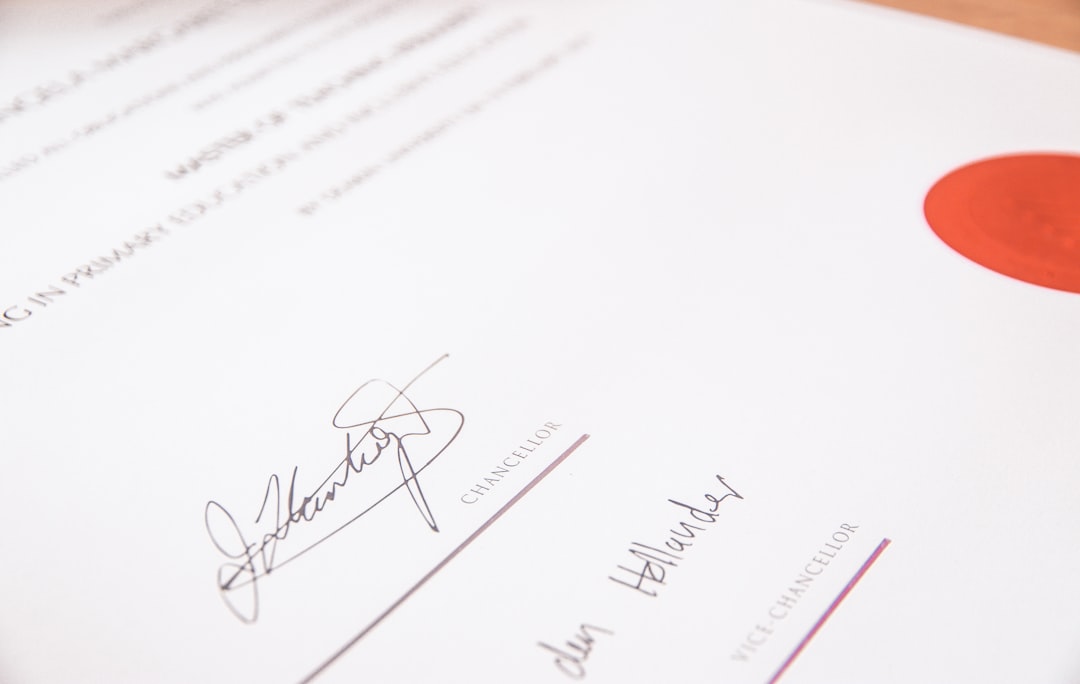
OpenAI SSL Certificate Verify Failed: How to Fix It!
Introduction
The OpenAI platform is widely used for various artificial intelligence applications, providing users with powerful tools and resources. However, sometimes users may encounter an error message stating “SSL Certificate Verify Failed” when trying to access OpenAI services. This error indicates a problem with the Secure Sockets Layer (SSL) certificate verification process, which is essential for establishing a secure and encrypted connection between the client and the server.
In this essay, we will explore the reasons behind the “SSL Certificate Verify Failed” error in the context of OpenAI. We will discuss the significance of SSL certificates, the potential causes of certificate verification failure, and provide practical solutions to fix this issue. Let’s delve into the details.
Understanding SSL Certificates
SSL (Secure Sockets Layer) certificates play a crucial role in ensuring secure communication between a client and a server over the internet. They are digital certificates issued by a trusted Certificate Authority (CA) that validate the authenticity and identity of a website’s server. SSL certificates enable the encryption of data transferred between the client and the server, preventing it from being intercepted or tampered with by malicious actors.
When a client connects to a server using HTTPS (HTTP Secure), the SSL certificate is presented by the server during the SSL/TLS handshake process. The client then verifies the certificate to ensure its validity before establishing a secure connection. However, if the certificate verification fails, the client will display an error message, such as the “SSL Certificate Verify Failed” error.
Common Causes of Certificate Verification Failure
Several factors can lead to the “SSL Certificate Verify Failed” error in the OpenAI context. Let’s explore some of the common causes:
-
Expired or Invalid Certificate: SSL certificates have an expiration date, and if a certificate is expired or invalid, the client will fail to verify its authenticity. This can occur if the certificate is not renewed on time or if it has been issued by an untrusted or revoked CA.
-
Misconfigured Server: Incorrect server configuration can also result in certificate verification failure. For example, if the server’s hostname does not match the common name (CN) or subject alternative name (SAN) specified in the certificate, the client will reject the certificate.
-
Missing Intermediate Certificates: SSL certificates are often issued in a chain of trust, with intermediate certificates connecting the website’s certificate to a trusted root certificate. If the server fails to provide the necessary intermediate certificates during the SSL handshake, the client will be unable to verify the certificate’s chain and will trigger the verification failure.
-
Outdated Certificate Authority (CA) Bundle: The CA bundle, which contains a list of trusted root certificates, is used by the client to verify the authenticity of an SSL certificate. If the CA bundle on the client’s system is outdated or missing, it may not recognize the CA that issued the SSL certificate, leading to verification failure.
-
Network Connectivity Issues: Sometimes, the “SSL Certificate Verify Failed” error can occur due to network connectivity issues. If the client is unable to establish a secure connection with the server, it will fail to verify the SSL certificate.
Solutions to Fix the “SSL Certificate Verify Failed” Error
Now that we have identified the common causes of the “SSL Certificate Verify Failed” error, let’s explore some practical solutions to resolve this issue and regain access to OpenAI services:
1. Check System Date and Time
One of the simplest yet often overlooked solutions is to ensure that the system date and time on the client machine are accurate. An incorrect date or time can cause SSL certificate verification failure, as the validity period of the certificate may not align with the client’s system clock. By synchronizing the system time with a reliable time source, you can eliminate this potential cause of the error.
2. Update CA Bundle
Updating the CA bundle on the client’s system can help resolve certificate verification issues. The CA bundle contains a list of trusted root certificates, and updating it ensures that the client recognizes and trusts the CA that issued the SSL certificate. Most operating systems and web browsers provide mechanisms to update the CA bundle automatically, or you can manually download the latest bundle from the CA’s website.
3. Clear SSL/TLS Cache
Clearing the SSL/TLS cache on the client’s system can help resolve issues related to cached or outdated SSL certificates. The cache stores information about previously visited websites, including their SSL certificates. By clearing the cache, you force the client to retrieve fresh certificate information during the SSL handshake, potentially resolving any verification failures caused by cached certificates.
4. Verify Certificate Chain
If the server is not providing the necessary intermediate certificates during the SSL handshake, the client will fail to verify the certificate’s chain of trust. In such cases, manually verifying the certificate chain can help identify missing or misconfigured intermediate certificates. You can use online SSL certificate verification tools or consult the server administrator to ensure that the complete certificate chain is being presented.
5. Renew or Replace SSL Certificate
If the SSL certificate has expired, it is essential to renew it promptly. Contacting the certificate issuer or the server administrator to obtain a new valid certificate is necessary to resolve the verification failure. Similarly, if the certificate is found to be invalid or issued by an untrusted CA, replacing it with a valid and trusted certificate is crucial.
6. Check Server Configuration
Incorrect server configuration can lead to certificate verification failures. Double-checking the server’s hostname configuration and ensuring that it matches the CN or SAN specified in the SSL certificate can help resolve such issues. Additionally, verifying that the server is using the correct SSL/TLS protocols and cipher suites can also be beneficial.
7. Troubleshoot Network Connectivity
If network connectivity issues are causing the “SSL Certificate Verify Failed” error, troubleshooting the network connection can help resolve the problem. Check for any firewall or proxy settings that may be interfering with the SSL handshake, ensure that the client can access the OpenAI services’ server, and verify that there are no network restrictions or outages causing the connectivity problem.
8. Update OpenAI SDK or Libraries
If you are using an OpenAI software development kit (SDK) or libraries, make sure they are up to date. OpenAI regularly releases updates to address known issues and improve compatibility. Updating to the latest version of the SDK or libraries may include fixes for SSL certificate verification problems.
Conclusion
The “SSL Certificate Verify Failed” error in the context of OpenAI can be a frustrating issue, preventing users from accessing the platform’s services. However, understanding the significance of SSL certificates, identifying the common causes of certificate verification failure, and implementing the appropriate solutions can help resolve this problem.
By checking system date and time, updating the CA bundle, clearing the SSL/TLS cache, verifying the certificate chain, renewing or replacing SSL certificates, checking server configuration, troubleshooting network connectivity, and updating OpenAI SDK or libraries, users can overcome the “SSL Certificate Verify Failed” error and ensure a secure and uninterrupted connection to OpenAI services.
Remember, SSL certificate verification failure should not be taken lightly, as it compromises the security and integrity of the communication between clients and servers. By addressing this issue promptly, users can enjoy the benefits of OpenAI while maintaining a strong focus on internet security and encryption.